Do you have code that takes a long time to run? Do you want to go do other things and then just get a helpful message when your code is finished, or send messages as progress updates?
Do you want this helpful message to come in the form of a whale pun? Then read on.
Set up Telegram
First you will need to download the Telegram app on your phone or open it in a web browser. Then, set up your bot using the botfather. Make sure you give your bot a memorable name!
The botfather will return a html token, copy this and save it somewhere because you will need it for the next steps.
You will also need to install and load the telegram package for R.
install.packages("telegram")
library(telegram)
Next, create a .Renviron file in your current project directory.
touch .Renviron
Open this file and add your token from the botfather. The name of your bot should follow the R_TELEGRAM_BOT_ prefix. This name is also how you will refer to you bot in R code. For our purposes, I’ve named my bot ZRRTestBot.
R_TELEGRAM_BOT_ZRRTestBot=yourtokenhere
Finally, you will need to restart R in order for the environment variables to load.
Set up telegram bot in R
Load the telegram library:
library(telegram)
Then, create the bot object with the TGBot function. I am just going to call it bot here, but you can call it whatever you’d like.
bot<-TGBot$new(token = bot_token("ZRRTestBot")) #make sure this name matches the name you set above in the .Renviron file
Check the bot connection. If this matches the name of the bot you set up with the botfather then your setup is correct!
bot$getMe()
## Bot name: Test bot
## Bot username: ZRRTestBot
Going back to the botfather, open the link to your bot. Send your bot a message (any message, it doesn’t matter what it says).
Check your messages in R:
bot$getUpdates()
## update_id message.message_id message.from.id message.from.is_bot
## 1 305531594 1 7281464972 FALSE
## 2 305531595 2 7281464972 FALSE
## message.from.first_name message.from.language_code message.chat.id
## 1 Zoe en 7281464972
## 2 Zoe en 7281464972
## message.chat.first_name message.chat.type message.date message.text
## 1 Zoe private 1750185120 /start
## 2 Zoe private 1750185172 Hi
## message.entities
## 1 0, 6, bot_command
## 2 NULL
#see the message you sent
bot$getUpdates()$message$text
## [1] "/start"
#see the chat ID which you will need to save
bot$getUpdates()$message$chat$id
## [1] 7281464972
Write the chat-ID into your script, since this will not change.
bot$set_default_chat_id(7281464972)
Now you are ready to send messages in R!
Send messages to your bot
When you want to send messages from your R script, simply include the following lines of code:
library(telegram)
bot<-TGBot$new(token = bot_token("ZRRTestBot")) #make sure this name matches the name you set above in the .Renviron file
bot$set_default_chat_id(7281464972)
Then, throughout your script you can send messages using the sendMessage() function. The easiest messages to send are text messages:
bot$sendMessage("hello world")
Intersperse these messages throughout your long-running code, or after code has finished to get updates as your code runs.
But we don’t want just any boring updates…
Use ohwhaley to send fun whale-themed messages
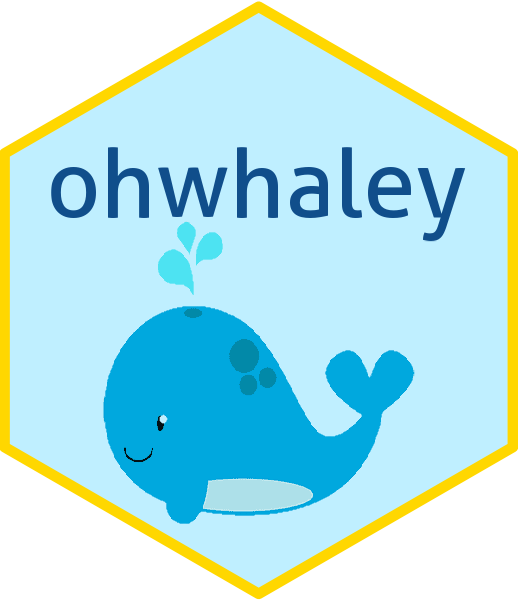
ohwhaley is an R package developed by Fonti Kar that will print whale-themed messages using the function say()
Install ohwhaley:
# install.packages("remotes")
remotes::install_github("fontikar/ohwhaley")
Get a fun whale-themed message:
library(ohwhaley)
say()
##
## ------
## Gee...this is over-whalming!
## ------
## \
## \
## \
## .-'
## '--./ / _.---.
## '-, (__..-` \
## \ . |
## `,.__. ,__.--/
## '._/_.'___.-`
To send this message via Telegram you will need to save the output using capture.output(). You will also need to collapse it into a single string using paste(). collapse = \n keeps the line spacing correct so you can still get a whale image in your message. Note that the collapsed message will look weird in your R console but will send nicely to your bot.
#get say() output
output<-capture.output(say(), type = "message")
#collapse into a single string
output_str<-paste(ouput, collapse = "\n")
#send as message to your bot
bot$sendMessage(output_str)
If you want to send a specific message (perhaps about where you are in your code) but you want this to still come with an image of a cute whale, simply add your own text to say():
say("Simulation 1 complete")
##
## ------
## Simulation 1 complete
## ------
## \
## \
## \
## .-'
## '--./ / _.---.
## '-, (__..-` \
## \ . |
## `,.__. ,__.--/
## '._/_.'___.-`
Then, follow the same steps as above to send this to your bot:
#custom say() output
output<-capture.output(say("Simulation 1 complete"), type = "message")
#collapse into a single string
output_str<-paste(output, collapse = "\n")
#send as message to your bot
bot$sendMessage(output_str)
I hope this tip brings you joy as you run those interminable models! Not into whales? Try this with other animals using the cowsay package.